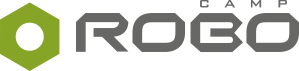In December 2022, LEGO Education launched a new version of the SPIKE app, which is necessary to program SPIKE Prime and SPIKE Essential robots. At the same time, the previous app was renamed, which caused understandable confusion among its users.
Let's clarify.
The latest release is the 3rd version of the SPIKE app. The 1st version allowed users to program only SPIKE Prime electronics, and was ultimately updated to the 2nd version with programming options for SPIKE Essential.

The 2nd app version, previously known as SPIKE™, now renamed to SPIKE™ Legacy, still exists and works as usual. SPIKE Legacy will be supported by LEGO Education until the end of 2023.
The newest 3rd version of the app is called SPIKE™ 3. The interface is identical to SPIKE Legacy. There are several differences in Word Blocks, the Bluetooth connection is slightly faster, app supports larger programs and should be compatible with more devices. At the beginning, you couldn't use Python in this version, but this functionality has now been restored as part of a larger update this summer.
Both apps have downloadable (SPIKE Legacy, SPIKE 3) and browser versions (SPIKE Legacy, SPIKE 3). However, the downloadable apps have had fewer issues over time, so we recommend sticking with them.

The 2nd app version (SPIKE Legacy) and the newest 3rd app version (SPIKE 3) are actually two separate apps. You can have both installed on your computer, but you cannot run them simultaneously. The same applies to the browser versions.
As a consequence, you could theoretically program your SPIKE set in two different versions of the SPIKE app.
Except there's a catch. Two, actually.
1. SPIKE hub can be compatible with ONLY ONE version of the app.
That's because SPIKE hub can have only one operating system installed at a time. And each app version requires a different hub OS.
This is why the app version and the hub OS version must be compatible.
Until recently, if your students created a program in SPIKE™ Legacy, they could not open it with the SPIKE™ 3 app and run it on the updated hub. However, since the 3.2.3 version, you can use the SPIKE 3 app to open programs originally created in SPIKE Legacy. Be sure to look through the program before you play it, though. Some Word blocks are automatically overwritten, or removed. More on this below.
Programs originally created in SPIKE™ 3 cannot be opened by SPIKE Legacy and will not run on a hub that hasn't been updated to the latest OS.
2. SPIKE Legacy app will be retired with the end of the year 2023.
This is why, sooner or later, every user will have to update the hub and start using the SPIKE 3 app.
Are you ready to do it now, or would you rather wait? Read on to find out what to expect in the process.
Changes: Word blocks in SPIKE 3¶
The new app comes with some changes, most of them minor, but may be surprising if you're caught unaware. Read the most significant changes in SPIKE 3 Word Blocks:
- Fewer complex Movement blocks, use two separate blocks instead for the same result
- Matrix in the Light tab is available in 3x3 for SPIKE Essential and 5x5 for SPIKE Prime
Hub roll and yaw in the Sensors tab removed[restored in the update]- Loudness blocks removed
- Changed hub faces: top is the white surface, back is where the USB port is, front is where the speaker is, bottom is where the battery is, left and right are seen when looking at the front
Python programming unavailable[restored in the update]
The full list of differences between the apps is available on this website.
No changes were made to Icon blocks.
Thank you to LEGO Education team for providing us with a helpful list.
When to update SPIKE¶
Many users have impulsively updated the app to the new version right after seeing the automatic pop-up message shown upon launch.
If you are a teacher and haven't done it yet – the best time to update is now or soon, definitely before the 2023 ends.
Download the lastest version of the SPIKE 3 app directly from the LEGO website or through Microsoft Store. After you run the app, it will automatically suggest a hub update and guide you through the process. You will need an internet connection and the USB cable that can be found in the SPIKE Prime box.
Installing the app and updating the hub takes around 15 minutes or less. Spare one afternoon to prepare your entire robotics lab.
What has changed since the initial launch of the app?
Producer made several key updates, which fixed some errors, introduced improvements to the app functionalities and restored programming in Python, among others. While the new app still occassionally crashes or freezes on some devices, and has no breakthrough features compared to SPIKE Legacy, there is one significant argument for switching to the new app – the official retirement of SPIKE Legacy.
SPIKE Legacy is going to be retired by LEGO Education at the end of the year 2023. Since it's not clear whether we'll be able to use the app after this date (similarly to the apps for older LEGO Education sets), or not at all, saying goodbye to SPIKE Legacy seems like the safest option.
The good news is that since version 3.2.3, SPIKE™ 3 can open and run programs originally created in Legacy.
Nonetheless, you better look the program through before you run it. Word blocks that are available only in SPIKE Legacy get automatically overwritten, or completely removed. Also, pay attention to the motor speed – it may work slightly different in SPIKE 3.

RoboCamp lesson plans for SPIKE Prime are being updated to work with SPIKE 3.
You prefer using SPIKE Legacy? No worries, you can keep on using RoboCamp instructions also if you program in SPIKE Legacy. Just make sure you take into account the differences between the apps, for example the different faces of the SPIKE hub.
What if you have already updated the app and the hub, but want to go back to the previous versions?
This option is still possible.
How to check your SPIKE version¶
Before you install or change anything, make sure you know what version of the app you currently have and what version of the OS is installed on your SPIKE hub. This way, you will avoid mistakes.
Remember that the app and the hub must be compatible with each other to work.
Check app version¶
Open the app on your device and look in the upper left corner. This number indicates what version of the app you're using.

- Number that starts with '2' stands for the older app version, SPIKE Legacy
- Number that starts with '3' stands for the newer app version, SPIKE 3
Check hub OS version¶
To know whether your hub is compatible, you need to check the OS version installed on it. Remember that SPIKE hub can be compatible WITH ONLY ONE app of the two available. This basically means that the hub connects to and runs programs created in one specific app.
There's a simple way to check it.
Turn your hub on by using the power button. Look at the color of the light around it.

- White. Hub has the older OS version installed and is compatible with SPIKE Legacy
- Green. Hub has the newer OS version installed and is compatible with SPIKE 3
How to return to the previous version¶
To get the previous version of the app, which is SPIKE Legacy, download it from Microsoft Store or from the official LEGO Education website. Once the installation process is complete, you can launch the app.
To downgrade SPIKE hub to the previous OS version, you need a bit more time, Chrome browser, and the USB cable included in the SPIKE Prime set. Good news is, LEGO Education has made the process pretty simple. Go to https://spikelegacy.legoeducation.com/hubdowngrade/ and follow the steps explained there.
Important note! Try not to switch the HubOS version too frequently. According to LEGO Education, it may damage the hub. Our tests have not confirmed it, but so far we have upgraded and downgraded HubOS on the same hub less than 10 times.

The official method above is intended for ChromeOS and macOS, but it's possible to use it with Windows as well! Our team successfully tested it on Windows 11, so we can confirm that it works. You just need to manually install a driver for the hub.
Look on the picture below to see how SPIKE hub shows up with the driver manually installed. If you see nothing in this box while your SPIKE hub is in Update mode and properly connected via USB cable to the computer, you probably don't have the driver installed.
If you're not sure how to do it, follow the instructions below.

How to install driver for SPIKE hub (Windows 11)¶
1. In the searchbox on the taskbar type Device manager. Select it from the menu to open.
2. Look for Other devices > LEGO Technic Large Hub in DFU Mode.

3. Right-click it and select Properties.

4. Go to the Driver tab and click Update Driver.

5. In the pop-up window select Browse my computer for drivers.

6. Next, click Let me pick from a list of available drivers on my computer...

...and select Universal Serial Bus devices. Click Next.

7. Select twice WinUsb Device and WinUsb Device as the device driver.

8. A warning about installing the drives should appear. Select Yes.

9. After the installation process is complete, you will see this message. Close it.

10. You can now return to the official downgrade page by LEGO Education and downgrade your hub to the previous OS version